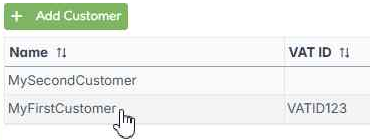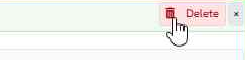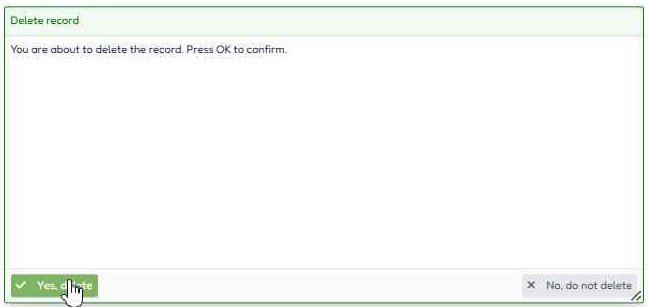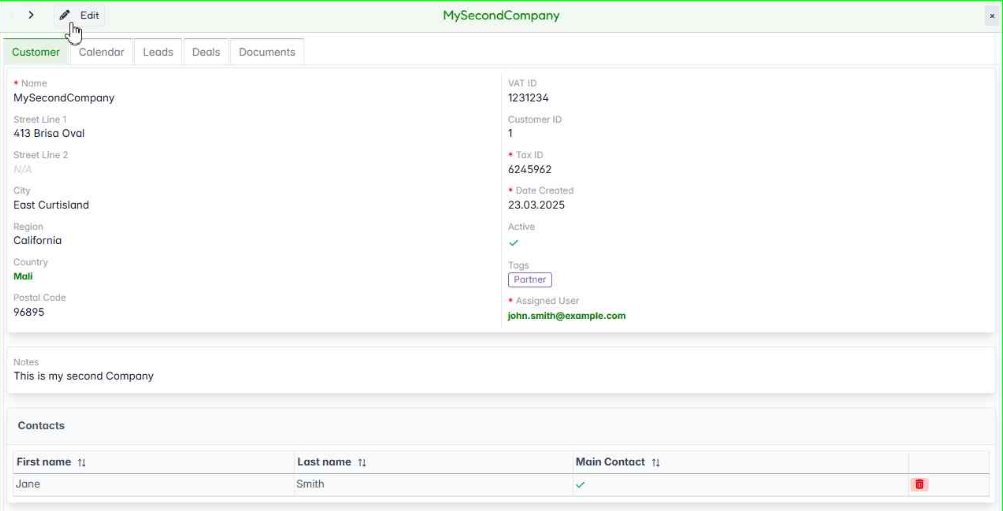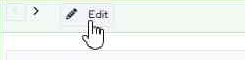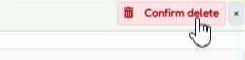Delete a Customer
Managing your customers effectively includes the ability to remove outdated or unnecessary records. Below are two methods for deleting a customer:
- Quick Deletion – Delete a customer directly from the list.
- Deletion via Edit Form – Remove a customer while editing its details.
Delete Customer
Use this method for quick removal of a customer from the list.
Start by locating the desired customer in the list. You can search for the customer or scroll through the list to find them.
Once you’ve found the customer, click the Delete icon 🗑️ next to their name. This will initiate the deletion process.
A confirmation popup will appear. Click Confirm to permanently remove the customer from the system.
💡 Rows selected for deletion will appear in red!
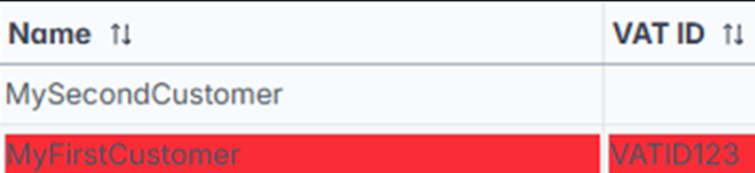
Delete Customer in Edit Form
If you need to review a customer’s details before deletion, you can remove it from the edit form.
Locate the customer you want to delete in the list and click to open their record.
Click on the customer’s name to open their profile and view the details.
In the customer’s profile, click the Edit button in the top left corner to make changes to the customer’s details.
While in the edit form, click the Delete button located in the top right corner of the page to begin the deletion process.
Click Confirm to remove the customer from the system.
Finally, confirm the deletion to permanently remove the customer from the system.